Email sent to your account is received by the same server that hosts your website. You can use any email client to log into the server and receive, manage and send mail.
Many email clients support autodiscover for automatically detecting server settings. If your email client is unable to detect your email configuraiton from the email provider, it may attempt to recommend settings based on common server settings which are unlikely to be correct.
The instructions listed below are for the general setup of various email clients and cannot be guaranteed to work with every email client. However, the following configuration settings are appropriate for all third party email clients, including Outlook, Thunderbird, iOS Mail and more.
Note: When using the examples below, be sure to replace yourdomain.com with your actual domain name. In email examples, replace the full email address.Display name: A user-friendly name associated with this email address in the email client – thus “John QA” could be entered and will display instead or or along with the email address.
Email address: The full email address, using the format name@yourdomain.com.Example: johnquincyadams@sixthpresident.orgConnection type: POP3 or IMAP.
Incoming mail server: Use mail.yourdomain.com
Outgoing mail server: Use mail.yourdomain.comExample: mail.sixthpresident.orgThe outgoing mail server does require authentication – check any boxes that might say “Use name and password.”
Incoming mail port: 110 for POP3, 143 for IMAP.
Outgoing mail port: 25 (If 25 does not work, try 26, as many ISPs block port 25. If neither 25 nor 26 work, try 587.)For Comcast/Xfinity Internet customers, use port 587 – ports 25 and 26 are both blocked on their network.Security settings: No SSL boxes should be checked (see note below).
Username/Account name: This must be the full email address (name@yourdomain.com).Some mail clients require that you replace the @ with a + in this username.Example: johnquincyadams+sixthpresident.org
Password: The email password. Do NOT select SPA (Secure Password Authentication) if offered.
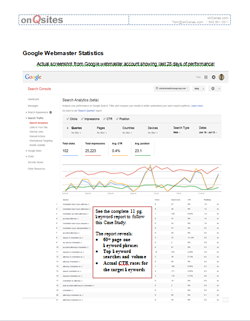 This study is not available to the general public. There is no obligation to hire us, but please register so we know that you are an Attorney, Mortgage Broker, Real Estate Broker/Agent, Medical Practitioner or other business professional. Once approved, a link to access the study will be emailed to you.
This study is not available to the general public. There is no obligation to hire us, but please register so we know that you are an Attorney, Mortgage Broker, Real Estate Broker/Agent, Medical Practitioner or other business professional. Once approved, a link to access the study will be emailed to you.