Setting Up Email for the Apple iPhone
Newer Versions of iPhone
In the directions below, wherever it says “yourdomain.com” substitute with your domain name.
- Tap “Settings” app
- Tap “Mail, Contacts, Calendars“
- Tap “Add Account…“
- Tap “Other” (bottom option)
- Tap “Add Mail Account“
- Enter Name, address (full email user@yourdomain.com), and password.
(iPhone will attempt to guess your settings. Allow ~1 minute for it to fail.) - Select IMAP.
(It’s the default. The option you’ve selected will be highlighted blue.) - Under “Incoming mail server“
- Set “hostname” to mail.yourdomain.com
(or your server host name or server’s IP address) - Set “username” to email@yourdomain.com
- Set “password” to your password
- Set “hostname” to mail.yourdomain.com
- Under “Outgoing mail server“
- Set “Host name” to mail.yourdomain.com
(or your server host name or server’s IP address) - Set “User name” to email@yourdomain.com
- Set password to your password
- Set “Host name” to mail.yourdomain.com
You are now ready to send and receive emails via your iPhone.
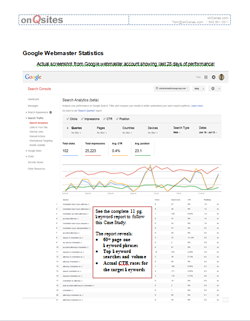 This study is not available to the general public. There is no obligation to hire us, but please register so we know that you are an Attorney, Mortgage Broker, Real Estate Broker/Agent, Medical Practitioner or other business professional. Once approved, a link to access the study will be emailed to you.
This study is not available to the general public. There is no obligation to hire us, but please register so we know that you are an Attorney, Mortgage Broker, Real Estate Broker/Agent, Medical Practitioner or other business professional. Once approved, a link to access the study will be emailed to you.